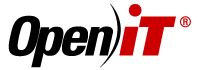
| Summary | Added support for IBM LUM offline usage |
| Platform | Windows |
| Category | functionality |
| Requires | |
| Server Required Patch/es | |
| Supersedes | 1054, 1044, 1013, 1032 |
| Superseded by | 1067 : Verified / Not hidden |
| Affects | Client: License Analyzer |
| Last Updated | September 30, 2009 |
Added support in LicPoll for in cluding offline usage from IBM LUM.
If "Group" was missing from the output from i4blt, the LUM poller, parts of the poll data would be missed by LicPoll.
In PACKAGE lines, a field that was previously present in the license file seems to have been removed. This could cause LicPoll to sometimes discard components information.
During installation, when setting up license polling, you can input a server name. This name was previously not accounted for. This patch will cause the server name to be attached to the product name: <product name>_<server name>, allowing you to use the server name to distinguish otherwise identical product names from different license servers.
If the poll interval for LicPoll was set to a value greater than 5 minutes, LicPoll would terminate after just one poll (and not run the entire hour).
Before you install this patch, you need to manually update the LicPoll configuration file - licpoll.xml, found in: [OpeniT-installdir]\Configuration\Components\ Use an xml editor, or a plain text editor. Scan down until you find the object named "license-types". Below this, you will have one or more LUM license type objects. (These will typically have "LUM" in their names, but if you look at the "type" sub-object, all that have the value "LUM" are LUM license type objects. For each of these, insert the following at the end, same level as "status-command": <Object> <Name>status-command</Name> ... </Object> --- Cut & paste the following --- <Object> <Name>offline-status</Name> <Description>Set value to 'true' to activate this offline license type, and 'false' to deactivate.</Description> <Value type="Bool">true</Value> <SubObjects> <Object> <Name>arguments</Name> <Description>Arguments to the status command.</Description> <Value type="String">-s -lco</Value> </Object> </SubObjects> </Object> --- End --- Do this for each LUM license type object for which you want to log offline usage. Unpack the zip file anywhere on the machine to patch. Run the InstallPatch.exe application. Once the patch has been installed, you may delete the unpacked patch directory. NOTE: The patch must be installed by a user with administrator rights.
No corresponding Patches available.